Amazon Redshift, a fully managed, petabyte-scale data warehouse service, provides fast querying capabilities and the simplicity of using SQL to manage large datasets. However, users may sometimes encounter issues that can affect the performance and functionality of their Amazon Redshift clusters. Effectively troubleshooting these issues is essential to maintain the efficiency and reliability of your data operations.

When dealing with Amazon Redshift, it’s crucial to adopt a systematic approach to identify and resolve common problems such as query performance issues, data loading challenges, and connection errors. By familiarising yourself with the tools and techniques available for diagnosing problems, you can quickly find solutions to most issues that arise. It’s also important to understand the best practices for cluster management, user access control, and system maintenance to prevent potential problems before they occur.
Key Takeaways
- Familiarise yourself with various Redshift troubleshooting techniques for an efficient resolution.
- Adopt best practices for cluster management and query performance.
- Proactively handle system maintenance and user access to mitigate issues.
Understanding Amazon Redshift Cluster Issues
When managing your Amazon Redshift clusters, it’s crucial to recognise the potential for cluster connection failures and performance degradation. Understanding the causes and how to address them can maintain the availability and efficiency of your database operations.
Cluster Connection Failures
If you’re encountering connection issues with your Amazon Redshift cluster, there are a few steps you can take to diagnose the problem. Initially, check if the cluster is set to Publicly Accessible. You should also verify that your SQL client tool is configured correctly. For SSL or server certificate complications, consider simplifying by temporarily bypassing this layer of security. Furthermore, the use of the dig and telnet commands can help you confirm your client’s ability to reach the cluster’s private IP address.
Cluster Performance Degradation
Issues with your Amazon Redshift cluster’s performance often stem from workload management, resource contention, or suboptimal query execution. To begin addressing these issues, monitor cluster performance metrics and review any recommendations from the Amazon Redshift Advisor. Identifying queries that trigger alerts for excessive execution time or disk usage can direct you to the specific area that requires optimisation or scaling. Checking for locking issues, long-running sessions, or transactions is also a necessary step towards maintaining optimal cluster performance.
Query Performance Tuning
Optimising query performance is essential to running an efficient Amazon Redshift environment. Focusing on query execution analysis, efficient query structuring, and the Redshift query planner can yield significant improvements.
Analysing Query Execution
When you analyse query execution, your goal is to understand why a query behaves a certain way and to identify any bottlenecks. Start by examining query alerts through system tables and logs to pinpoint slower-than-expected query executions. You should review the STL_ALERT_EVENT_LOG to track down potential issues impacting performance.
Improving Query Efficiency
To improve query efficiency, scrutinise your SQL commands. Ensure that you’re making good use of sort and distribution keys to minimise shuffle operations between nodes. Investigate data skewness which can lead to unbalanced resource usage and longer run times. Regularly updating table statistics with the ANALYZE command helps Redshift generate more accurate query plans.
Working with the Query Planner
Understanding the workings of the Redshift Query Planner can provide insights into how queries are executed. The Query Planner’s decisions heavily influence performance, so learning how it uses statistics to determine the most efficient execution plan is beneficial. Utilising the EXPLAIN command provides details on the execution plan and gives clues on potential alterations for better performance.
Data Loading Challenges
In Amazon Redshift, accurately managing, troubleshooting, and optimising your data load operations is crucial for maintaining performance and ensuring data integrity.
Managing Data Load Operations
When you manage data load operations into Amazon Redshift, it’s essential to maintain a structured approach. Ensure that your files are in the appropriate format and that the COPY command is correctly scripted to prevent load issues. Utilising the best practices for loading data such as compressing data files and loading in sort key order can lead to more efficient data management.
Troubleshooting Load Errors
If you encounter load errors, the first step is to consult the STL_LOAD_ERRORS system table to identify specific issues. To facilitate this process, Amazon provides tools and resources for troubleshooting. Removing complexities such as SSL or server certificates while investigating can also help isolate the connection issues.
Optimising Data Load Performance
Maximising data load performance involves several strategies, such as minimising the number of load commands by using bulk inserts. Proper file size and format, as well as using COPY for parallel loading, are significant. Employing these tactics, alongside using a multi-row insert, can greatly enhance your data loading efficiency in Amazon Redshift.
Cluster Management
When managing your Amazon Redshift cluster, addressing three core areas will enhance performance and stability: configuring workload management, monitoring system health, and effectively scaling and resizing clusters.
Configuring Workload Management
Your ability to configure workload management (WLM) directly impacts query performance. The WLM setup defines how many queries can run simultaneously and how resources are allocated. You can adjust WLM parameters to prioritise urgent workloads or allocate more memory to complex queries via the Amazon Redshift console.
Monitoring System Health
Regular monitoring of your cluster’s health is vital for identifying bottlenecks and potential issues before they escalate. Utilise the Amazon Redshift console to review performance metrics and set alarms for critical thresholds. Checking the Amazon Redshift Advisor recommendations may also proactively suggest changes to optimise performance.
Scaling and Resizing Clusters
As your data grows, you may need to scale your cluster to maintain performance levels. Amazon Redshift allows you to resize your clusters vertically (change the node type for more power) or horizontally (add more nodes to distribute the workload). Understanding the right time to resize your cluster can prevent unnecessary costs and downtime.
Automated Snapshot Failures
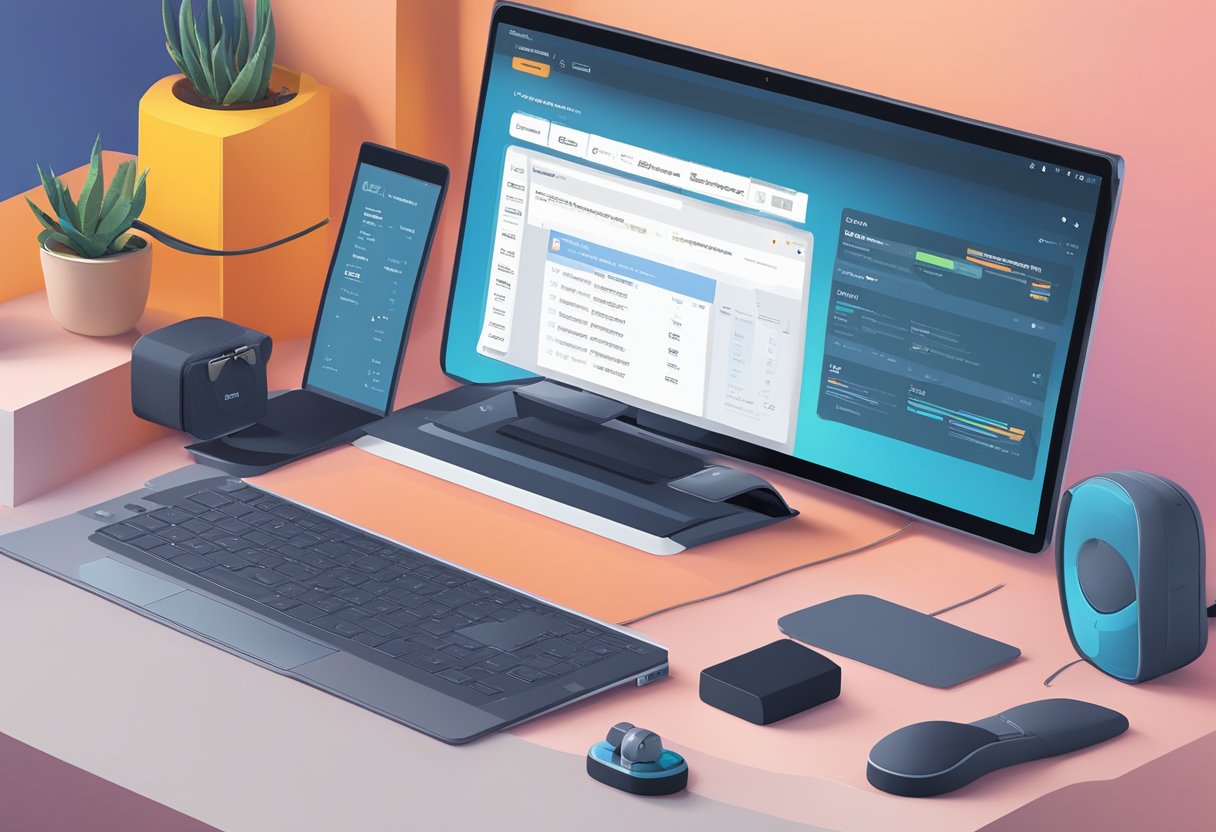
When handling Amazon Redshift, encountering failed snapshots can severely affect your data recovery strategies. It’s imperative to diagnose swiftly and precisely rectify any issues associated with automated snapshots to maintain the integrity of your data backups.
Identifying Snapshot Issues
To identify issues with automated snapshots, you should monitor the Amazon Redshift console for any notification of failure. Common indicators include error messages related to snapshot attempts and failures in event logs. Check the Amazon Redshift snapshots and backups documentation for detailed descriptions of the errors you may encounter.
Resolving Backup Problems
Upon identifying backup problems, verify your Redshift cluster’s settings and the allocated storage. Full storage space or insufficient permissions might obstruct snapshot creation. To manage manual snapshots through the console and gain insight into snapshot management, refer to guidelines on Managing snapshots using the console. If you wish to control the frequency of automated snapshots, explore solutions on how to Reduce frequency of automated snapshots in Amazon Redshift to adapt the process to your needs.
Network and Connectivity
In addressing the complexities of Amazon Redshift issues, your main focus within Network and Connectivity should be on identifying and resolving common obstacles that can impair your database’s accessibility and performance.
Handling Networking Issues
When you encounter networking problems, the first step is to test if your Redshift cluster is reachable from the network you’re using. Execute a network test, such as a ping or telnet command, to ensure there is connectivity to the cluster’s endpoint and port. If the Redshift cluster is within a private subnet, ensure that a NAT gateway is correctly attached to allow outside access.
Dealing with SSL Problems
If you leverage SSL or server certificates, simplifying the issue can be achieved by temporarily disabling SSL to troubleshoot the connectivity problem. After resolving the primary issue, re-enable SSL to maintain secure data transmission. It’s pivotal that the correct SSL options are utilised and that your SQL client tool is configured correspondingly to troubleshoot queries.
Ensuring Security Group Configuration
Your Redshift cluster’s security group acts as a firewall controlling inbound and outbound traffic. For effective connectivity, update your Security Groups to allow traffic on the necessary port from your IP address range. This permission should align with your operational necessities to troubleshoot connection errors. Ensure your inbound rules are set properly – a misconfiguration here is a common cause of connection denials.
User and Access Management
In managing Amazon Redshift, establishing secure user access and properly managing privileges are crucial. These components ensure that only authorised individuals can interact with your data and resources.
Managing User Privileges
You are responsible for assigning the correct level of permissions to each user in your Amazon Redshift environment. This involves granting privileges such as SELECT, INSERT, UPDATE, and DELETE as needed for specific tables, schemas, or databases within the cluster. To facilitate this, you can utilise Amazon Redshift’s system tables to audit and review user permissions. For instance, examining the pg_user table will reveal user details, while pg_group displays group information. Ensuring appropriate user privileges aligned with the principle of least privilege mitigates potential security risks.
Controlling Access to Clusters
To control access to your Amazon Redshift clusters, you must manage both network and user access. Configure security groups carefully to define which IP addresses can communicate with your cluster. Similarly, manage individual user credentials and associate them with the proper Identity and Access Management (IAM) policies to control the actions that users can perform. Furthermore, regular audits to check for any unwarranted access attempts are recommended. For troubleshooting connectivity issues, verify that the cluster’s endpoint and port are accessible and review possible connection obstacles if any connectivity problems occur.
System Maintenance
Proper system maintenance of your Amazon Redshift cluster is essential for ensuring its optimal performance and reliability. This involves timely applying patches and updates, conducting regular audits, and ensuring the system’s high availability.
Applying Patches and Updates
To maintain security and performance, regularly apply patches and updates to your Redshift cluster. This may include upgrades to the operating system or the database engine. Amazon Redshift’s maintenance window is a pre-set period when such updates can occur. Familiarise yourself with scheduling maintenance windows to manage this process without disrupting normal operations.
Conducting Regular Audits
Auditing your Redshift system is critical for identifying potential issues that could affect performance. Regular audits help in reviewing usage patterns, detecting anomalies, and ensuring that the system configurations are optimally tuned. Incorporate the habit of assessing system logs and query performance data to keep your system streamlined.
Ensuring High Availability
High availability must be a priority to reduce the risk of downtime. Design your Redshift cluster with fault tolerance in mind, utilising Amazon Redshift’s features for data redundancy and automated failover. Remain informed about best practices such as replicating data across different zones and configuring automatic table optimization to improve query performance and system resilience.
Error Messages and Logs
When encountering issues with Amazon Redshift, understanding the error messages and examining the system logs can be instrumental in identifying the root cause of a problem.
Interpreting Redshift Errors
Amazon Redshift provides error messages that are crucial for troubleshooting. When you receive an error message, it usually indicates an issue such as a failure to establish a connection, which often relates to permissions or network settings. For a thorough understanding, refer to Troubleshooting queries – Amazon Redshift, which offers guidance on deciphering error messages.
Using System Logs Effectively
System logs in Amazon Redshift are a comprehensive resource for diagnosing and resolving issues. These logs can help you audit system behaviour, track database modifications, and spot unusual activities or error patterns. To utilise system logs effectively, ensure logs are enabled and know where to access them. For detailed instructions, check out Troubleshooting connection issues in Amazon Redshift to better understand how to leverage these logs in troubleshooting.
Resource Management
Managing resources effectively is critical for maintaining optimal performance of your Amazon Redshift cluster. Careful monitoring and adjustments in disk space utilisation and memory allocation are fundamental practices to avoid common issues.
Disk Space Utilisation
Monitor your cluster’s disk space to ensure it doesn’t exceed capacity, as this can cause queries to fail and degrade performance. Utilise the STV_PARTITIONS table to observe space consumed by each table. Proactively archive data and vacuum tables regularly to reclaim space and manage disk usage more efficiently.
Memory Allocation Practices
Memory allocation within Amazon Redshift is managed by Workload Management (WLM) configurations. Adjust your WLM to allocate memory based on the demands of your workloads. For detailed memory allocation, you can review the STV_WLM_QUERY_STATE view to understand how memory is being utilised and if any queries are being queued or running out of memory. Adhering to recommended memory allocation practices will help prevent out-of-memory errors and ensure smoother operation of your clusters.
Frequently Asked Questions
Navigating typical Amazon Redshift issues effectively improves your database’s performance and reliability. Below are tailored solutions to frequently asked questions concerning common obstacles encountered with Redshift.
What steps should be taken to resolve stuck queries in Redshift?
To address stuck queries, you should first check for locks that might be delaying the query. Investigate and terminate any conflicting sessions. Additionally, reviewing Redshift’s query execution plan can help identify inefficiencies causing the delay. For more detailed guidance on troubleshooting query issues such as hangs or lengthy execution times, consider following the instructions provided on Troubleshooting queries.
How can one interpret and address query errors through the Redshift error log?
The Redshift error log offers information on the root causes of execution issues. When examining the error log, search for error codes and messages to diagnose the problem precisely. You can reference the Redshift documentation that explains common error messages and provides appropriate remedies. More resources on handling these issues can be found at Troubleshooting Amazon Redshift Issues.
What approaches are recommended for troubleshooting performance issues in Amazon Redshift?
When facing performance issues in Amazon Redshift, start by examining the query performance data to spot any long-running queries. Optimise these queries by evaluating the execution plan and considering strategies such as query tuning or indexing. Ensure that your database is structured to promote efficient data retrieval. For further assistance, a comprehensive guide on performance optimisation is available on Amazon Redshift FAQs.
How does one rectify Spectrum Scan errors, such as error code 15007 or incompatible Parquet schema issues?
Spectrum Scan errors often pertain to external table configuration. For error code 15007 or schema incompatibilities, verify that your AWS Glue or Hive metastore definitions align with the Parquet files in your Amazon S3 buckets. Ensure accuracy in column naming and data types for seamless integration. Further assistance on Spectrum-specific issues can be found by exploring solutions at Troubleshoot Amazon Redshift connection errors.
What are some common issues encountered with Amazon Redshift and their potential solutions?
Common issues include connection timeouts, query performance degradation, and disk space constraints. Each problem typically has a distinct solution ranging from adjusting timeout settings and vacuuming tables to resizing your Redshift cluster. Specific situations, such as connection timeouts, are discussed in detail in resources like Troubleshooting connection issues in Amazon Redshift.
In what manner can a user test their Amazon Redshift connection for reliability?
To test the reliability of your Redshift connection, use SQL client tools to perform test queries and observe the response time and connection stability. Check network settings, security groups, and permissions in the AWS console if connection issues arise. To diagnose and solve common connectivity problems, visit Troubleshoot Amazon Redshift connection errors for detailed steps.