Connecting to an Amazon Aurora PostgreSQL database securely often involves using SSL/TLS encryption. This is essential to ensure that the data transmitted between your application and the database cluster is protected against eavesdropping and man-in-the-middle attacks. However, establishing an SSL connection can sometimes result in errors that prevent a successful database link. These issues may range from expired certificates to misconfigured client or server setups. Identifying and effectively resolving SSL connection errors is imperative to maintain uninterrupted, secure access to your Aurora PostgreSQL database.
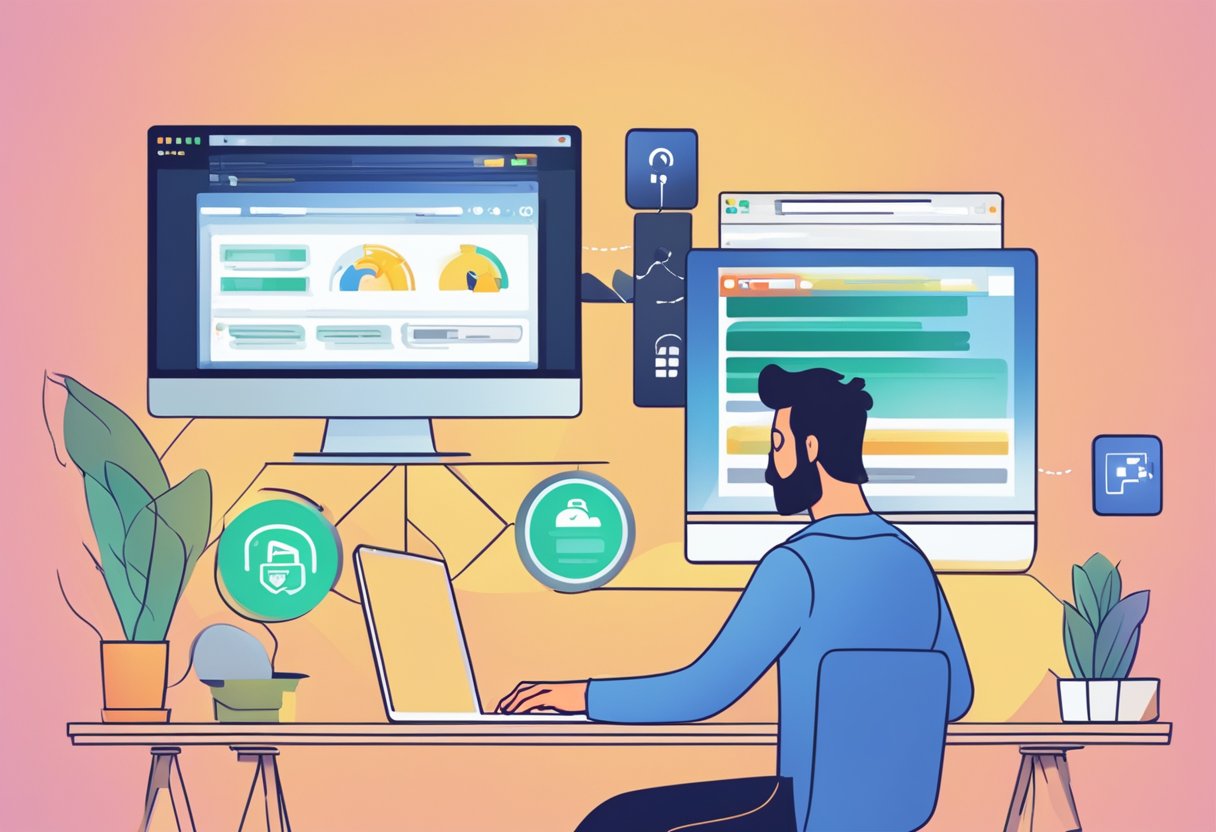
Understanding the underlying reasons for SSL errors involves checking the certificates used for the connection, ensuring proper configuration on both the client and server sides, and making use of the correct SSL modes during communication. Various tools and protocols are in place to facilitate secure connections to Aurora PostgreSQL, but they require precise configurations and sometimes, updates to work correctly. When a secure SSL connection cannot be established, it might be due to outdated SSL certificates, incorrect security settings, or networking challenges.
Key Takeaways
- Secure connections to Aurora PostgreSQL require proper SSL/TLS setup and handling.
- SSL connection errors usually involve certificate, configuration, or network issues.
- Troubleshooting requires checking configurations and ensuring up-to-date certificates.
Understanding SSL Connection Errors
To effectively troubleshoot SSL connection errors with Aurora Postgres, you need to grasp what these errors are, why they occur, and how they manifest.
Identifying Common SSL Errors
You may encounter several common SSL errors when attempting to establish a secure connection to an Aurora Postgres database. “SSL certificate not trusted” occurs if your device does not recognise the issuing authority of an SSL certificate. “SSL handshake failed” suggests a failure to establish a communication protocol between your client and the server. Knowing which error you’re facing is the first step to resolution.
SSL Certificate Verification
An SSL certificate binds a cryptographic key to your organisation’s details and ensures secure connections from a web server to a browser. For Aurora Postgres, SSL certificate verification involves ensuring that the certificate is up-to-date, correctly installed, and trusted by the client machine or software you’re using. Improper verification can lead to errors that prevent a secure connection.
SSL Protocol and Cipher Suites Compatibility
SSL Protocol and Cipher Suites Compatibility is crucial for a successful SSL handshake. Your system must support the same SSL protocols (e.g., TLS 1.2) and cipher suites as Aurora Postgres. Incompatibility may result in errors, so it’s essential you ensure both ends of the connection are up to date with compatible settings.
Resolving SSL Connection Issues with Aurora Postgres
When you encounter SSL connection errors with Aurora Postgres, it is crucial to methodically verify and rectify your configuration. Specific attention to SSL settings, certificate updates, and client configurations play a vital role in establishing a secure connection.
Verifying Aurora Postgres SSL Settings
To ensure a secure connection, you need to verify the SSL settings of your Aurora Postgres database. First, check the DB cluster configuration for the rds.force_ssl parameter, which should be set to 1 to enforce SSL connections. For more detailed instructions, reference: Updating applications to connect to Aurora PostgreSQL DB clusters using SSL.
Updating SSL/TLS Certificates
Updating SSL/TLS certificates is essential if they are expired or soon to expire. Import the updated certificate into your operating system, and make sure that your application trust store is also updated with the new certificate. This process can sometimes be automatic but always check to ensure validity. A detailed example of connecting with the updated certificates is provided on Connect to an Aurora PostgreSQL instance using SSL certificates.
Configuring Client SSL Parameters
For connecting securely, you must configure the SSL parameters on your client application correctly. This typically includes setting flags such as sslrootcert with the path to your root certificate and sslmode to verify-full. These parameters ensure that your client will establish a secure and verified SSL connection to your Aurora Postgres instance.
Troubleshooting Network and Firewall Configurations
Lastly, network or firewall issues might prevent SSL connections. Ensure that your EC2 instances have the correct network ACLs, security group settings, and that there are no firewall rules blocking the required ports, typically 5432 for PostgreSQL. Occasionally, connections might fail when attempting to connect to private subnets. A real-world case discussing these kinds of network issues is at Aurora serverless PostgreSQL fails to connect via TLS/SSL.
Frequently Asked Questions
These are common enquiries for troubleshooting SSL connection issues with Aurora Postgres on AWS RDS, ensuring your secure connection is correctly configured and operational.
What steps are required to resolve SSL connection issues when accessing Postgres on Aurora via AWS RDS?
If you’re experiencing SSL connection problems with Aurora Postgres, first check your database instance settings in the Amazon RDS console to ensure that SSL is enabled. Verify your connection over SSL using tools like ‘psql’ with SSL-related options. You may refer to the guide on troubleshooting connections to Aurora clusters or instances for detailed steps.
How can one validate that SSL is activated and functioning on a PostgreSQL database?
To check if SSL is enabled on your PostgreSQL database, you can execute the SHOW ssl; SQL command, which should return ‘on’ if SSL is activated. Ensure you are connecting over a secure channel by checking for a corresponding SSL process. Insights on using SSL/TLS for database connections are available on the Using SSL/TLS to encrypt a connection to a DB cluster page.
What is the method for configuring SSL mode to ‘verify-full’ for Postgres connections?
To set the SSL mode to ‘verify-full’, use the ‘sslmode’ parameter in your connection string. This mode ensures the server’s certificate is verified against the trusted CA certificates and the server hostname matches the one in the certificate. You might find additional context in this discussion on SSL connection error when attempting to connect to MySQL Aurora.
Where can one obtain the necessary SSL/TLS certificates for Amazon RDS and Aurora, and how are they updated?
SSL/TLS certificates are available for download from the Amazon RDS console or the AWS documentation. Once downloaded, import the certificate into your operating system or application trust store. Instructions for connecting to an Aurora PostgreSQL instance using SSL certificates can guide you.
Why might an ‘rds.force_ssl’ setting prevent a successful connection to Aurora Postgres, and how can this be rectified?
If the ‘rds.force_ssl’ parameter is set to true, connections without SSL will fail. Ensure your client is configured to use SSL and verify the parameter group settings in AWS RDS. This setting requires an SSL connection and can be remedied by adjusting your database client’s connection string to include SSL options.
How does one manage connection pooling in Aurora Postgres while ensuring SSL encryption?
Connection pooling with SSL encryption involves configuring your connection pooler to use SSL connections when interacting with your Aurora Postgres database. Each connection in the pool must have SSL options set, ensuring encrypted data transfer. Look into tools like PgBouncer, and always specify SSL settings in the connection configuration.