Encountering an “ERROR: could not open extension control file” can be a troubling issue when working with PostgreSQL. Typically, this error occurs during the creation of an extension and signifies that PostgreSQL cannot locate the control file for the specified extension. This situation is frequently caused by a mismatch between the location where PostgreSQL expects the extension’s control file to be and where it is actually installed.
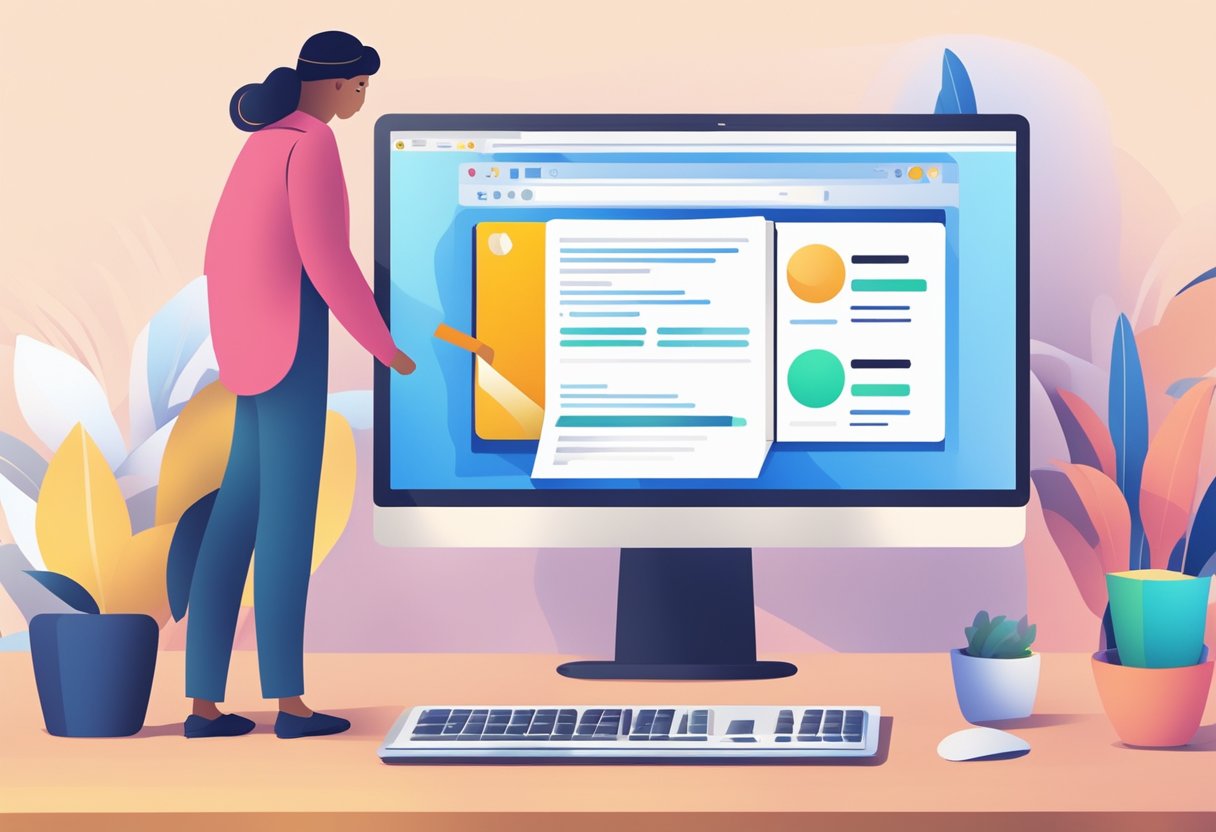
Resolving this error involves ensuring that the extension files are properly installed within the directories that PostgreSQL references. It is important to check the version compatibility between PostgreSQL and the PostGIS extension, as the installation paths may differ with each version. In many cases, manually placing the extension files into the correct directories or installing the appropriate packages can rectify the error.
Key Takeaways
- Confirm the extension files are in the correct PostgreSQL directory.
- Check that the versions of PostgreSQL and the extension are compatible.
- Installing the correct extension packages may solve the error promptly.
Identifying the Issue
When you encounter the “ERROR: could not open extension control file” in PostgreSQL, it typically indicates a problem within the installation or configuration process of an extension.
Check Extension Path
Ensure that the extension files are located in the correct directory. PostgreSQL looks for extension control files in its SHAREDIR/extension directory. Use the pg_config --sharedir command to ascertain your database’s share directory path. If the files are missing or misplaced, downloading the desired version of PostGIS and adding the extensions files to the appropriate PostgreSQL directory may resolve the issue.
Verify Permissions
Check the permissions of the directory and files where PostgreSQL expects to find the extension control files. Your user must have sufficient permissions to access these paths. If PostgreSQL cannot read the files due to permission constraints, it will not be able to create the extension.
Confirm PostgreSQL Version
Your PostgreSQL version must be compatible with the extension you are attempting to install. The absence of the extension control file can be due to an incompatible version of PostgreSQL being used. Ensure that you are using a version of PostgreSQL that supports the extension.
Resolving the Error
When encountering the “ERROR: could not open extension control file” in PostgreSQL, it’s typically a sign that certain components are either missing or misconfigured. Follow these steps to address the issue.
Install Missing Packages
Ensure that you have all necessary packages installed. The error often occurs if the extension files for PostGIS, for instance, are not present. To remedy this, you need to download the binary of the desired version of PostGIS and populate the lib and share/extension directories of PostgreSQL with the appropriate files.
Set Correct File Permissions
File permissions can prevent PostgreSQL from accessing the required extension control files. Check the permissions of the folder and files within postgres/ share/extension/ to ensure PostgreSQL can read them. You may need to run a command similar to chmod to adjust permissions appropriately.
Update the PostgreSQL Configuration
Verify that PostgreSQL is correctly configured to include the directory where the extension files are located. Update the postgresql.conf file with the correct shared_preload_libraries setting, if necessary, to ensure the extension can be loaded without errors.
Reinstall the Extension
If the above steps fail, consider removing and reinstalling the extension. This can be done within the PostgreSQL environment using commands like DROP EXTENSION IF EXISTS followed by CREATE EXTENSION, making sure to specify the correct name for the extension you’re attempting to install.
Frequently Asked Questions
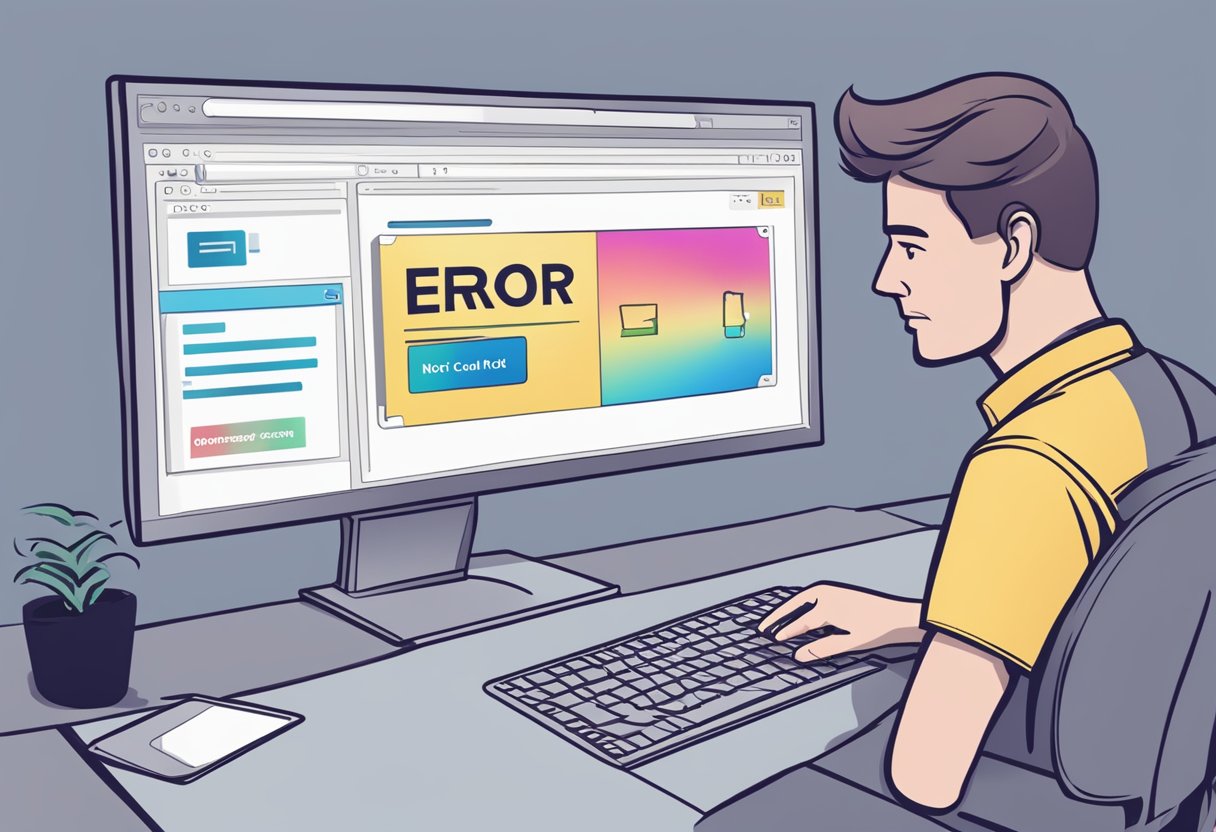
When managing PostgreSQL databases, you may encounter the ‘could not open extension control file’ error during extension creation. This section aims to address common queries and provide specific solutions to this problem.
What are the steps to install the PostGIS extension on PostgreSQL for Windows systems?
To install the PostGIS extension on PostgreSQL for Windows, download the binary for PostGIS and place the extension files in the appropriate lib and share/extension folders within your PostgreSQL directory. Then, utilise the SQL command CREATE EXTENSION postgis; to complete the installation.
How might one troubleshoot issues related to missing control files when creating PostgreSQL extensions?
For troubleshooting missing control files, verify the installation path of PostgreSQL and ensure that the required control files are indeed present in the share/extension directory. If files are missing or you’ve experienced a version mismatch, rectify this by either re-installing the extension or downloading the appropriate version.
What is the correct procedure to enable an extension in PostgreSQL?
To enable an extension, use the SQL command CREATE EXTENSION IF NOT EXISTS [extension_name];. The extension’s control file must reside in the share/extension directory. If this file is not present, you may encounter an error, so confirm its existence beforehand.
In what manner can one verify the presence and status of extensions within a PostgreSQL database?
Check the presence and status of extensions by querying the pg_extension system catalogue within your PostgreSQL database. The SQL query SELECT * FROM pg_extension; will list all installed extensions along with their details.
What common solutions are available for resolving ‘could not open extension control file’ errors in PostgreSQL on Mac?
On macOS, common solutions include ensuring that PostgreSQL is correctly installed using a package manager like Homebrew, and all requisite files have been properly added to the PostgreSQL directories. Sometimes, permissions issues can cause this error, so verifying and rectifying those permissions might be necessary.
Which methods are recommended for dealing with ‘could not open extension control file’ errors when using PostgreSQL with Docker?
When dealing with these errors in Docker, the recommended methods involve ensuring that your Dockerfile includes steps to copy the control files into the Docker container. Moreover, make sure that the extensions are installed in the database by running the necessary CREATE EXTENSION commands in your Dockerfile or startup scripts. Refer to the official PostgreSQL Docker Hub page for best practices and examples.