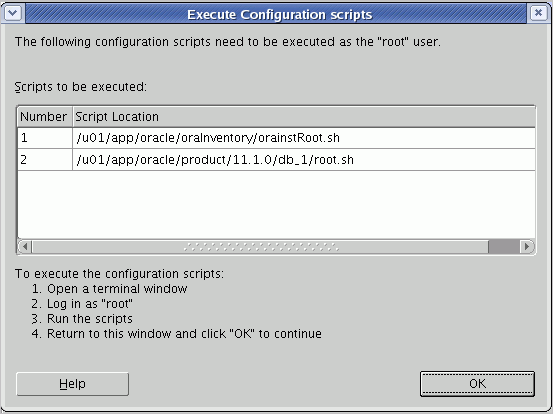Cleaning up a failed Oracle 11g grid infrastructure install.
Unfortunately, the installer or more specifically the root.sh script for the Oracle 11g grid (Clusterware) installer can be very flaky. If it fails and you need to fix something or rerun it for any reason, it will fail the next time if you have not cleaned up the install by de-configuring CRS. I also …